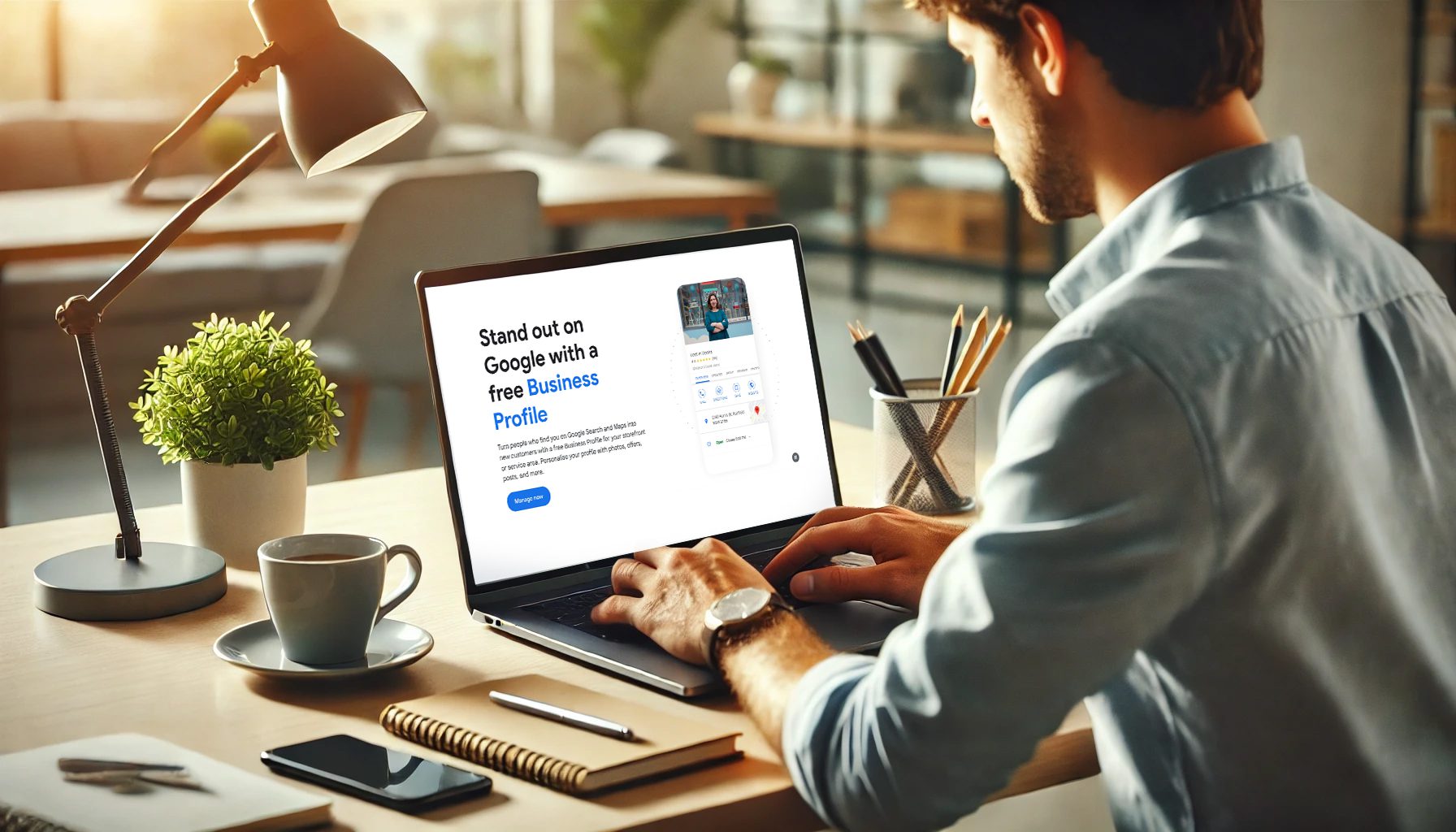If we are managing your Google Ads, Analytics, or SEO, you might think you need a Gmail address to create a Google account. However, you can use your existing business email instead! This approach allows you to create a Google account with your business email, giving you direct access to Google Ads, Analytics, and other services—no need for a new Gmail.
Why Use Your Business Email for a Google Account?
Using your business email for a Google account has several benefits:
Professionalism
Your business email remains consistent across all Google accounts, maintaining a professional image and making it clear which account is tied to your business.
Ease of Access
There’s no need to manage multiple email addresses. Your business email can serve as your single point of access to all Google services.
Streamlined Management
When we manage your Google Ads, Analytics, and SEO, having a business email account makes it simpler to connect and manage these accounts under our management plans.
Steps to Register Your Business Email as a Google Account
Here’s a step-by-step guide to setting up your business email as a Google account. Once complete, you’ll have access to the full suite of Google services without needing a new Gmail.
Step 1: Go to the Google Sign-Up Page
- Visit https://accounts.google.com/signup to get started.
Step 2: Choose “Use my current email address instead”
- On the sign-up page, look for the option that says “Use my current email address instead” below the email field.
- Click this link to bypass the Gmail requirement.
Step 3: Enter Your Business Email Address
- Enter your business email address (e.g., info@yourbusiness.com) in the email field.
- Create a strong password, and follow the on-screen prompts to continue.
Step 4: Verify Your Business Email
- Google will send a verification email to your business address.
- Open the email and click on the verification link to confirm your email.
Step 5: Complete Account Setup
- After verification, Google may ask for additional security information, such as a phone number or recovery email.
- Enter these details, then click Next to finish setting up your Google account.
Step 6: Access Google Ads, Analytics, and More
Once your Google account is set up, you’ll be able to access Google Ads, Analytics, Search Console, and other tools—all tied directly to your business email.
Benefits of Using Business Emails for Google Accounts with Our Management
For our clients, using a business email for Google services offers a streamlined approach to account management. After setting up your account, we can:
- Connect your Google Ads and Analytics accounts to our management tools for seamless data tracking.
- Simplify reporting by accessing these services through your business email.
- Ensure clarity and ownership over your Google services, all under your business domain.
Final Thoughts
Setting up your business email as a Google account is quick and easy. It keeps all Google-related tools in one place, streamlining workflows for both your business and our SEO and Google Ads management plans.
Ready to get started? Follow the steps above, and let us know when you’re ready for us to connect your Google Ads and Analytics accounts! If you have any questions, feel free to reach out.