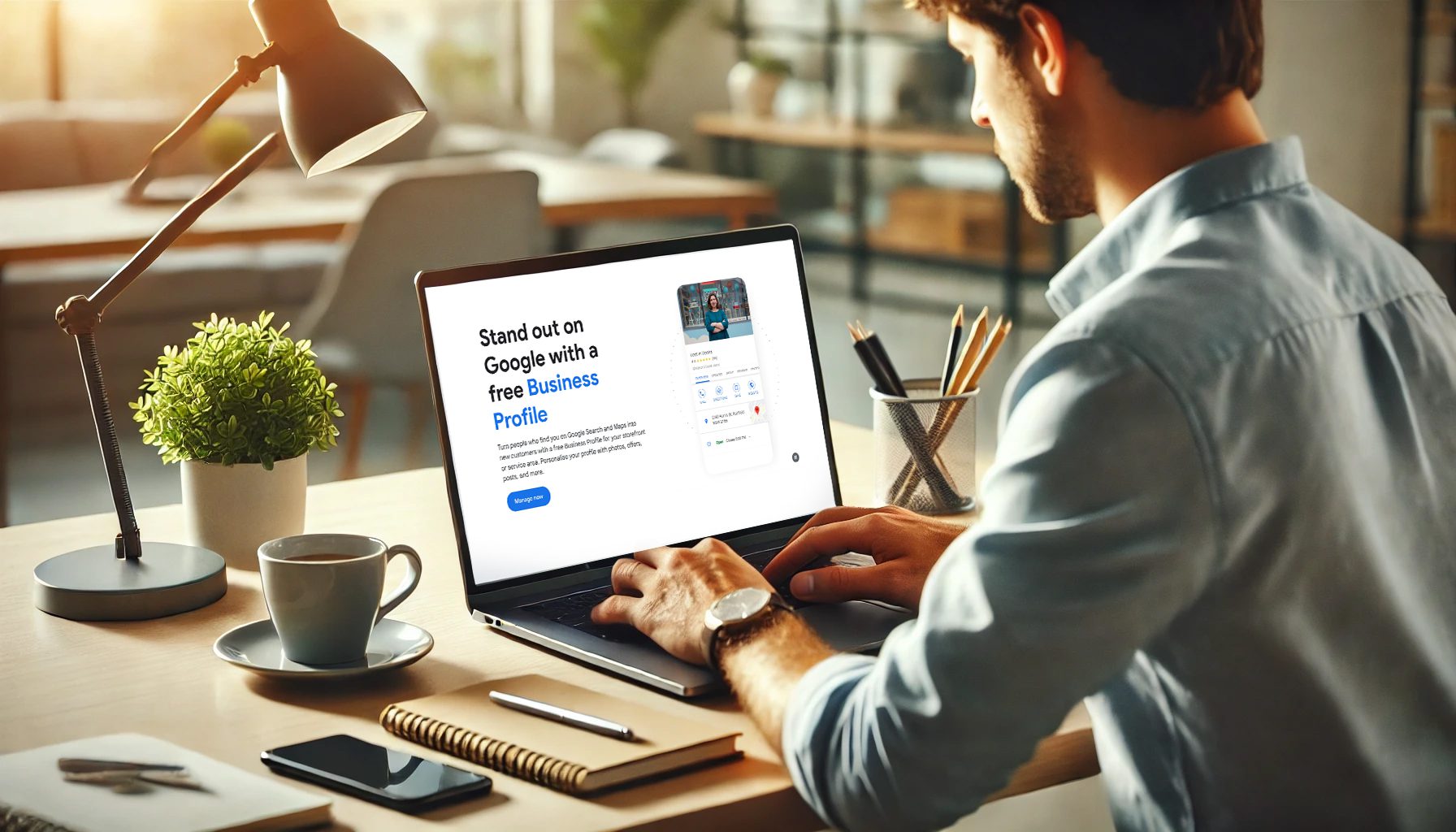Manually entering addresses during student enrolment can be time-consuming and prone to errors. This tutorial will guide you through setting up the essential Google Maps Platform APIs (Maps JavaScript API and Places API). By integrating these, you’ll enable the powerful Google Address lookup feature within your aXcelerate Online Enrolment form. This not only streamlines the enrolment experience but also significantly reduces data entry mistakes, paving the way for more accurate AVETMISS (Australian Vocational Education and Training Management Information Statistical Standard) data submissions.
Check out a live demo here!
I. Getting Started: What You’ll Need
Before diving into the setup process, ensure you have the following ready:
- A Google Account: This account will be linked to your Google Cloud services, APIs, and billing.
- Payment Method: A credit card is required to set up a billing account with Google Cloud. While Google offers a generous free tier for Maps Platform usage, a billing account must be in place to activate and use the APIs.
II. Phase 1: Project Setup and API Activation in Google Cloud
This phase covers logging into Google Cloud, setting up a project, and enabling the necessary APIs.
Step 1: Accessing the Google Cloud Console
- Open your preferred web browser.
- Log in to the Google account you intend to use for the APIs.
- Navigate directly to the Google Cloud Console: https://console.cloud.google.com/
Step 2: Creating or Selecting Your Google Cloud Project
Your APIs need to be associated with a project within Google Cloud.
- For New Google Cloud Projects:
- If this is your first time, you might be prompted to create a project straight away.
- Alternatively, click the project selector dropdown menu at the top of the page (it may display “Select a project”).
- Select “NEW PROJECT“.
- Assign a clear Project name (e.g., “aXcelerate Enrolment Maps API”).
- Link a Billing account (if one exists) or prepare to create one in a subsequent step.
- Specify an Organisation and Location if these fields are applicable to your account setup.
- Click “CREATE“.
- Using an Existing Google Cloud Project:
- From the project selector dropdown at the top of the page.
- Choose your desired existing project from the provided list.
Step 3: Enabling the Maps JavaScript API and Places API
With your project selected, you now need to activate the specific APIs:
- Click the Navigation menu (the icon with three horizontal lines) located in the top-left corner.
- Hover your cursor over “APIs & Services,” then click on “Library” from the sub-menu.
- In the API Library’s search bar, type “Maps JavaScript API” and press Enter.
- Select “Maps JavaScript API” from the search results.
- Click the “ENABLE” button.
- You’ll be returned to the API Library or the Maps JavaScript API dashboard. Repeat the search process for the next API.
- In the API Library search bar, type “Places API” and press Enter.
- Select “Places API” from the search results.
- Click the “ENABLE” button.
III. Phase 2: Configuring Billing for Your APIs
A billing account is mandatory for Google Maps Platform usage, even if your activity falls within the free tier.
Step 4: Linking a Billing Account to Your Project
If you haven’t already associated a billing account with your project, Google Cloud will likely prompt you during API enablement.
- If prompted, click on “GO TO BILLING” or “ENABLE BILLING“.
- Follow the on-screen instructions diligently. This process will involve:
- Confirming your country.
- Accepting the Google Cloud Platform Terms of Service.
- Providing customer information (e.g., account type, name, address).
- Setting up your payment method by entering credit card details.
- Once your billing account is successfully created and linked to your project, the APIs will be fully operational.
Important Note for Existing Setups: If you’re using an API key from a pre-existing project, double-check that billing is active. Navigate via the Navigation menu > Billing. If it’s not enabled, please complete the setup as detailed above.
IV. Phase 3: API Key Generation and Crucial Security Measures
Now, let’s generate the actual API key and, most importantly, secure it.
Step 5: Generating Your API Key
- Click the Navigation menu (three horizontal lines) in the top-left corner.
- Navigate to “APIs & Services” and then select “Credentials“.
- At the top of the Credentials page, click on “+ CREATE CREDENTIALS“.
- Choose “API key” from the dropdown options.
- A new API key will be instantly generated and displayed in a pop-up dialog. Immediately copy this API key. This is the key you’ll need to provide to your RTEO website manager.
- Click “CLOSE” on the pop-up. Your new API key will now be listed on the Credentials page.
Step 6: Securing Your API Key with Restrictions (Highly Recommended)
Protecting your API key from unauthorized use is vital to prevent unexpected charges and maintain control.
- On the “Credentials” page, locate the API key you just created (it’s often named something like “API key 1”).
- Click on the API key’s name or the pencil (edit) icon next to it. This will open the key’s configuration page.
- Under the “Key restrictions” section, you’ll configure its permissions:
- Application Restrictions (Website Restriction):
- Select the “Websites” option.
- Under “Website restrictions,” click “ADD“.
- Here, you must enter the specific website addresses (URLs) where your aXcelerate enrolment form is hosted. Crucially, consult your RTEO website manager to obtain the precise URLs required. These should encompass:
- Your live production website URL.
- Any development, testing, or staging environment URLs.
- Examples (confirm exact formats with your RTEO website manager):
yourdomain.com/*(allows all pages on this domain)*.yourdomain.com/*(allows all subdomains)https://yourdomain.com/your-specific-enrolment-page
- API Restrictions:
- Select the “Restrict key” option.
- Click the “Select APIs” dropdown menu.
- Carefully ensure that only “Maps JavaScript API” and “Places API” are checked and selected. Deselect any other APIs that might be listed to limit the key’s use strictly to the required services.
- Application Restrictions (Website Restriction):
- Click the “SAVE” button to apply these restrictions.
V. Phase 4: Final Steps and Support
Almost there! The final steps involve sharing the key and knowing what to do if you have an existing setup.
Step 7: Sharing Your API Key with Your RTEO Website Manager
Once you have copied the API key and applied the recommended restrictions, please securely send the complete API key (the long alphanumeric string) to your designated RTEO website manager. They will handle the integration with the aXcelerate online enrolment form.
Checklist for Existing API Key Users
If you’re planning to use an API key that was previously created, please run through this quick checklist:
- Verify Billing: Navigate to Navigation menu > Billing. Confirm that billing is enabled for the project associated with the key. If not, enable it.
- Confirm API Enablement: Go to Navigation menu > APIs & Services > Library. Search for and ensure both “Maps JavaScript API” and “Places API” are enabled for the project.
- Apply Key Restrictions:
- Access your key via Navigation menu > APIs & Services > Credentials.
- Click on the relevant API key.
- Implement “Website” restrictions under “Application restrictions” (obtain URLs from your RTEO website manager).
- Ensure “API restrictions” are set to allow only “Maps JavaScript API” and “Places API”.
- Remember to “SAVE” any changes.
- Provide Key to RTEO Website Manager: If they don’t have it already, share the API key.
Need a Hand? We’re Here to Help!
By completing these steps, you’ve successfully configured the Google Maps Platform APIs, which are vital for an efficient and accurate address lookup feature in your online enrolment process.
If you encounter any challenges, have questions, or require further clarification at any point during this setup, please do not hesitate to reach out to your RTEO website manager. They are available to provide the necessary help, support, and guidance to ensure a smooth implementation.